|
Usuario Activo
Fecha de ingreso: 06/may/2004
Mensajes: 466

|
conexion ppp en dreambox500
Aqui os dejo esto, que no recuerdo de donde lo baje, con lo que podreis conectar vuestra dreambox 5600 al pc atraves del puerto serie y comunicaros con ella atraves de su direccion ip como si dispusiese de tarjeta ethernet, bajar ficheros de internet, usar flashwizar, hacer sharing, etc etc.
El inconveniente es que hay que tener el pc encendido y la dream conectada al pc claro, para comunicar via ip con la dream o para que la dream tenga acceso a internet
Para que esto funcione la imagen de la dream tiene que tener implementado ppp, las ultimas hydra lo tenian.
PPP on the Dreambox 5600
This page contains a link to a modified factory Dreambox 5600 image that contains kernel support for a serial console, serial-line PPP and net-aware applications such as telnetd and ftpd.
With this image installed, your Dreambox 5600 can become a fully-fledged member of the Internet with all the risks and benefits that implies!
Before You Start
You need
• a Dreambox 5600
• a computer that can be (temporarily) booted into Windows in order to flash a new dreambox image
• a serial cable + null-modem
• a computer to act as a gateway (either Linux or Windows)
• a copy of the modified image file (from: [url]http://blackcubes.dyndns.org:9080/dreambox/dm5600_v101_with_pppd.v1.bin[/url]) [6074368 bytes - please be patient - I only have a 128kbps uplink and I'm probably on the other side of the planet to you.]
Assumed skills
It is assumed that you know how to:
• download files from the Internet
• operate ping, ftp and telnet
• configure a serial terminal
• flash a dreambox image
• operate the vi text editor
• deal with net lingo such as subnets, netmasks, nameservers etc.
You May Want To Read More About:
• pppd
These instructions assume that the computer that acts a gateway for the dreambox is secured, ideally behind a separate firewall. If your gateway computer is not secured in this way, your dreambox and therefore your network may be exposed to malicious minds on the Internet - you have been warned!
Installing The Modified Image
• connect your dreambox to your Windows host computer, using a null-modem serial cable
• use dreamup5600 to backup your existing image [ note: you need this backup if you want to revert to the original image again ]
• use dreamup5600 to flash the modified image
• reboot the dreambox
• while it boots, hold down the (top) up arrow button on the front panel of the dreambox
• observe 999 on the dreambox's LED display
• observe 9999 on the dreambox's LED display
• wait another 30 seconds
Verifying That The Modified Image Installed Correctly
These steps help you verify that the image installed correctly and that PPPD is running on the dreambox.
• connect the dreambox to a computer with your favourite terminal program (e.g. HyperTerm (win) or Minicom (linux))
• configure the terminal program with the following settings:
o bitrate: 115200 bps
o data bits: 8
o parity: N
o stop bits: 1
o flow control: hardware
• start the terminal program, then reboot or recycle the dreambox
• you should observe the following messages on your terminal's display:
• Dreambox DM5600
• Linux/PPC load: root=/dev/mtdblock/0 ro rootfstype=cramfs console=null
• hit enter to continue, or simply wait
• you should observe regular "pulses" of seemingly random gibberish each beginning with ~
• if this is so, you are half-way there - now close the terminal program and reboot the dreambox again
Connecting Your Dreambox Via A Linux Gateway
• connect the dreambox to your Linux gateway computer, using a null-modem serial cable
• enable ip forwarding from the linux gateway to the dreambox
• echo 1 > /proc/sys/net/ipv4/ip_forward # nb: you must be root to do this
This step is optional. If you don't do it, the dreambox will only talk to the computer it is directly connected to. If you do it, the dreambox should have the same access to the network as the machine it is connected to. Note, however, that in certain circumstances doing this may compromise your network's security, so think carefully and seek advice if unsure.
• choose a pair of IP addresses to be used by the PPP link
Some guidelines are:
o must not already be used by other computers on your network
o must not be in the DHCP pool of your network
o should be in the same subnet as the network adapter of your gateway machine (if this is not true, the dreambox may have limited connectivity with the rest of the network).
• start the linux ppp daemon on the linux gateway
• #
• # runs pppd in foreground and with debugging enabled
• # talking to ttyS0 at 115200bps using hardware flow control
• # with local ip address (local-ip) and dreambox ip address (dreambox-ip)
• # with advertisements via ARP of the dreambox's IP address
• #
• pppd -d -detach /dev/ttyS0 115200 crtscts local-ip:dreambox-ip proxyarp
You will probably want to investigate how best to automate these steps so that you don't have execute them everytime you reboot the gateway.
Connecting Your Dreambox Via A Windows Gateway
These instructions are included as a courtesy of those users who, even at home, remain trapped in the Windows Matrix.
These instructions are based on material found at: [url]http://bwinton.latte.ca/Palm/ppp.html[/url]. See that page for screen captures that may guide your setup. Note: that I found that it was best to assign an explicit pool of IP addresses rather than have Windows automatically allocate them. If I leave it to Windows to allocate them, Windows would tend to choose addresses that were already used on my network causing the PPP setup to fail. Also, make sure you reconfigure the maximum speed of the null modem you create to 115200 - you have to do this on the modem object, not on the connection object.
These steps will:
• modify a windows configuration file to allow Windows Remote Access Services (RAS) to detect incoming PPP connections
• create a modem definition for the null modem connection
• create an incoming connection definition for the PPP link
Modify %SystemRoot%\inf\mdmhayes.inf
These steps adds a line to a modem configuration file so that Windows can recognize an incoming PPP connection.
• Edit %SystemRoot%\inf\mdmhayes.inf - %SystemRoot% is usually c:\windows or c:\winnt
• Find the section [M2700Reg]
• Add the following line to the bottom of that section:
• HKR, Responses, "~", 1, 08, 00, 00, 00, 00, 00, 00,00,00,00 ; Server side - the client is requesting a connection
• Save the file
• Reboot windows. Note: I am almost certainly sure this reboot is mandatory.
Create The Null Modem
• open Start | Settings | Control Panel | Phone And Modem Options | Modems
• select Add...
• check Don't detect my modem, I will select it from the list.
• select Next
• select (Standard Modem Types) from the left hand list box
• select Communications cable between two computers from the right hand list box
• select Next
• select the COM port to which the Dreambox will be attached
• select Next
• accept the warning (if any) regarding the digitally signed driver
• select Finish
• select the modem definition just created
• select Properties
• modify the Maximum Port Speed to 115200
• select OK
Create The PPP Link
• open Start | Settings | Control Panel | Network And Dialup Connections
• select File | New Connection... from the Control Panel's menu bar
• select Next
• select Accept incoming connections
• check Communications cable between two computers
• select Next
• check Do not allow virtual private connections
• select Next
• do not check any users
• select Next
• select Internet Protocol (TCP/IP)
• select Properties
• check Allow callers to access my local network
• check Specify TCP/IP addresses
• enter a range of IP addresses that comply with the guidelines specified in the Linux configuration instructions above
It is probably best if you choose a range that is 2 addresses wide, so that the end address is always allocated to the dreambox.
• select Next
• select Finish
If the connection was successful, you should see a line with the following columns in your "Network And Dialup Connections" folder:
<Unauthenticated user> | Direct | Connected.
The IP address assigned to the dreambox will be evident by selecting "Status | Details" from the connection's context menu and then looking at the value of the "Client IP address" line.
If It Didn't Work!
If the connection doesn't seem to happen, you can try debugging it using the trace facilities described by this Micro$oft article (google: netsh ras ppp).
It may also be useful to inspect the null-modem's log by selecting the null-modem's definition object and selecting "View log" from its context menu. In the modem log, if you see a line like: "Recv: ~" followed by another which says: "Unknown Response" you almost certainly didn't do the mandatory reboot after editing mdmhayes.inf. Do it now :-)
First Steps
At this point you should have a working PPP connection. Under Linux this will be indicated by a foreground pppd process that hasn't yet terminated. In Windows, this will be indicated by the presence of a line in the "Network and Dialup Connections" folder as described above. If you don't have a working PPP connection you need try and work out why before continuing with the following steps.
These steps help you verify that the PPP connection really is working.
• use ping to verify connectivity with the dreambox's ip address. try pinging from a box other than the gateway box to verify that they gateway has been configured to forward ip traffic
• use ftp to connect to the ftp daemon on the dreambox's ip address (user=root, password=dreambox)
• use telnet to connect to the telnet daemon on the dreambox's ip address (user=root, password=dreambox).
Note: if it takes a while for the telnet login prompt to appear, there is probably an issue with name resolution on your network. If so, you may want to edit /var/etc/ppp/options on your dreambox to remove the usepeerdns option and manually add nameserver entries to /etc/ppp/resolv.conf on your dreambox.
• run: passwd to change root's password (you really should do this!)
<!--[1] Hacking The Dreambox 5600 [url]http://www.zeta.org.au/~jon/dreambox/hacking.html[/url] -->
Variants
This image has support for various "pseudo" kernel options. To take advantage of these options, you need to connect to the Dreambox with a 115200 bps serial terminal, reboot it and, when prompted, edit the boot arguments appropriately.
• add the string nopppd to the Dreambox's linux boot arguments to prevent pppd starting
• add the string noenigma to the Dreambox's linux boot arguments to prevent enigma starting
• replace console=null with console=ttyS0,115200 in the Dreambox's linux boot arguments to get a serial console. If you need to start enigma manually try running /var/tuxbox/start_enigma.
Todo
• document how to use this tarball to modify an existing DM5600 image
• document the steps required to build the apps and the kernel
Provenance
The image above was created by taking an "official" Dreambox 5600 image and modifying it in the following ways:
• replacing the original kernel with a recompiled kernel containing support for serial consoles and PPP
• adding various applications such as pppd, inetd, telnetd, ftpd
• adding or replacing recompiled versions of various shared libraries required by the above applications
• adding or modifying various configuration files and scripts
An idea of exactly which image files were touched can be obtained by untarring the tarball listed above.
Instructions for duplicating the build will be forthcoming as and when I get time to document them.
I don't build, distribute or have any interest in images that contain code that might get me thrown in jail, so don't even ask. You _will_ be ignored.
Feedback, Discussion, etc.
Any comments, discussion, or suggestions can be made to me directly via e-mail or by appending to this discussion forum.
P.D: Si alguien se anima lo puede traducir 8-)
__________________
..........................................................................................
...................................Saludos...........................................
.........................................................................................
Última edición por basilia; 16/04/2005 a las 23:40.
|











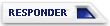
 Temas similares
Temas similares